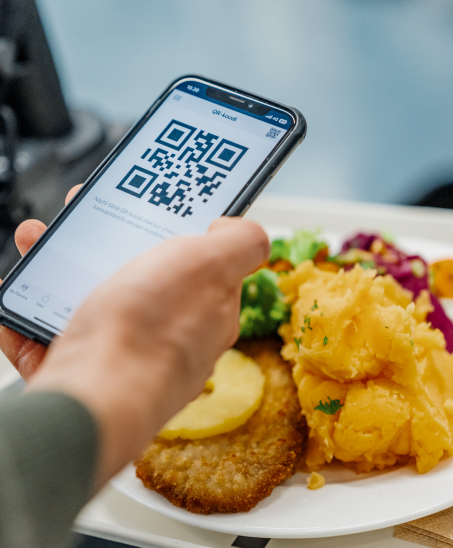The My Flavoria® app is browser-based, and all you need to get started is an email address. You can add the app to your browser bookmarks or save it as a shortcut on your phone’s home screen.
Android devices
Chrome Browser
- Open the Chrome browser.
- Go to the website myflavoria.fi.
- Press the icon with three dots at the top of the window.
- Select “Add to Home screen” from the menu that appears.
- Optionally, edit the name of the shortcut.
- Select “Add.”
- Open the app by pressing the shortcut and register with your email address.
Apple devices
Safari Browser
- Open the Safari browser.
- Go to the website myflavoria.fi.
- Press the Share button at the bottom of the window.
- Select “Add to Home Screen” from the menu that appears.
- Optionally, edit the name of the shortcut.
- Select “Add.”
- Open the app by pressing the shortcut and register with your email address.
Chrome Browser
- Open the Chrome browser.
- Go to the website myflavoria.fi.
- Press the Share button at the right end of the browser’s address bar.
- Select “Add to Home Screen” from the menu that appears.
- Optionally, edit the name of the shortcut.
- Select “Add.”
- Open the app by pressing the shortcut and register with your email address.
Firefox Browser
- Open the Firefox browser.
- Go to the website myflavoria.fi.
- Press the menu button (three horizontal lines) at the bottom of the window.
- Select “Share” from the menu that appears.
- Select “Add to Home Screen” from the menu that appears.
- Optionally, edit the name of the shortcut.
- Select “Add.”
- Open the app by pressing the shortcut and register with your email address.